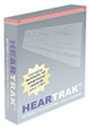Working with the Employee
90% of the time the typical user will be performing tests or otherwise working with one employee. HearTrak makes this very easy. In the list of employees, begin typing the employee's last name. One of two methods are used in HearTrak to locate the employee: 1) an incremental search - the list will advance to the closest matching employee as characters are typed, or 2) after typing the name press the tab key.
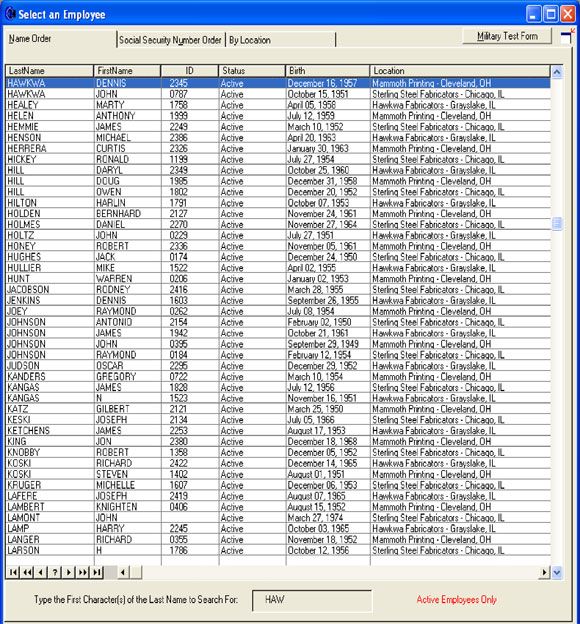
Social security numbers are not normally displayed, and their use is not recommended. However, some users still work with social security numbers. A setup option will permit social security numbers to be viewed and employees can be searched from the "Social Security Number Order" tab.
The screen for adding or editing employee demographic information is shown below:
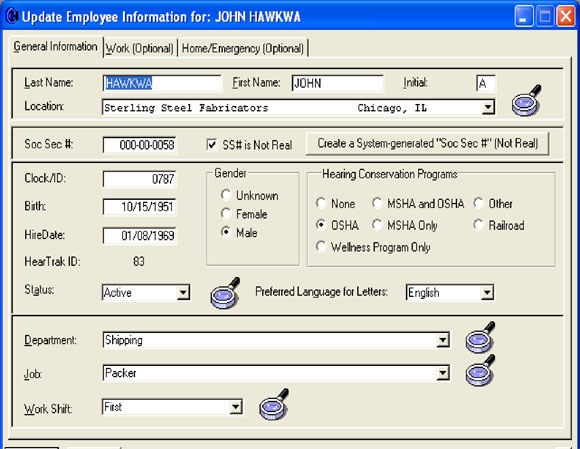
The "Location" information is a feature in the Clinic and Service Provider versions of HearTrak, and permit summary reporting by location. Some notable features are:
- "Phony" social security numbers can be created by HearTrak
- The magnifying glass buttons all provide access to appropriate lookup tables
- The language can be set to English or Spanish (the defaults in HearTrak) for the language the notification letter is to be written in. Other languages can be added to the letter.
- The Hearing Conservation Program defines the type of program the employee is in. Data analysis appropriate for that selection is automatically used by HearTrak and will differ for OSHA, MSHA, and Railroad. Wellness designation is appropriate when testing employees not exposed to noise - OSHA analysis is still done by default in case an error was made in designating the Hearing Conservation Program.
- Employees whose status is not "Active" are kept in the database - i.e., "Terminated" employees.
Once the employee is located, hit the Enter key three times to put HearTrak in the test mode to work with a microprocessor audiometer. See the discussion on audiometers for more information.
When working with an employee, the Hearing Information screen provides all the data relevant to the selected employee:
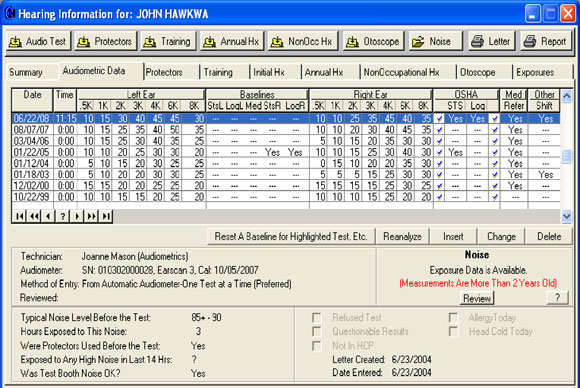
Buttons at the bottom provide quick access to important supplemental information. One button provides access to a fast medical history information screen. This screen is designed to work with the medical history questionnaire that can be printed for the employee. Data is quickly entered by typing the appropriate "Questionnaire Code". If a mistake is made, simply retype the code.
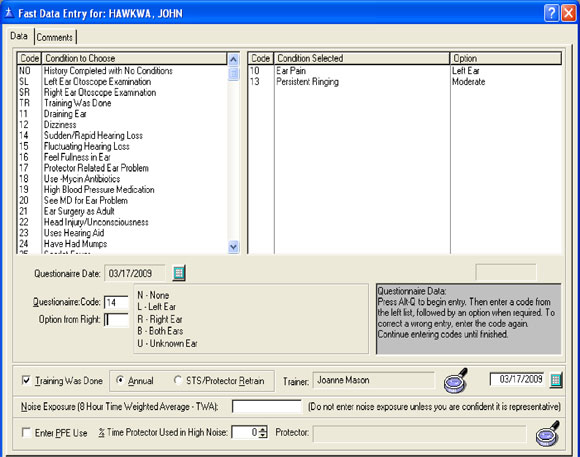
Another important feature is the "OSHA Results" button. This provides access to information on comparisons of data, baseline revisions, and supplemental buttons to override automatic HearTrak decisions.
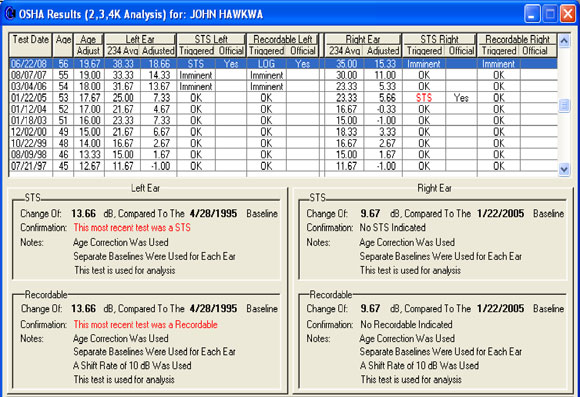
Occupational hearing test data can be erratic and the reviewing doctor or audiologist may elect a baseline different than the one HearTrak automatically selects. HearTrak provides two procedures that permit the user to override HearTrak decisions - "Override STS/Recordables" and "Set/Unset Baselines or Reject/Unreject", both very powerful procedures.
If it is determined by a doctor or audiologist that a STS and/or Recordable result should be overridden, a screen similar to the following makes this needed function very easy to implement:
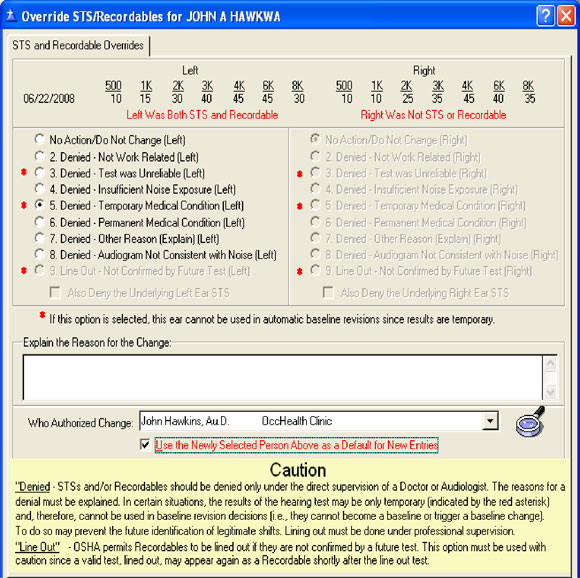
Only the appropriate options, depending upon the results, will be available to the user.
There is also a need to occasionally set a baseline manually, or to reject a test outright for purposes of analysis (i.e., an obviously erroneous test). HearTrak has permitted separate baselines for each ear since 1993, and is now a requirement for OSHA analysis.
There are also occasions when a test should be selected as a new baseline (i.e., treated as a new first test in analysis). The most typical example of this is if an employee left the company, then returned after a lengthy period. A sample baseline management screen is shown below:
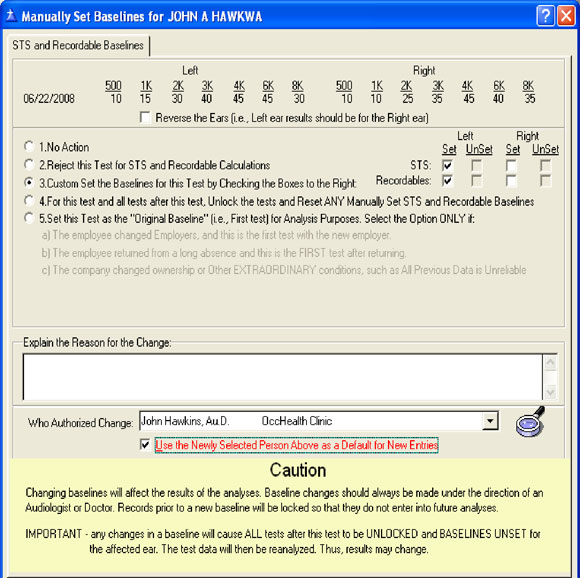
Extensive medical referral calculations are also performed on each test in accordance with AAO guidelines. This analysis is separate from OSHA, MSHA, etc. analyses, and HearTrak maintains a separate baseline for medical referral calculations. This baseline is not automatically updated by HearTrak as a precaution against missing possibly important changes in hearing with a possible medical cause. The user can change this baseline upon doctor or audiologist recommendations - it is important that the employee be notified of any important changes in hearing before changing a medical baseline.